Smart Filter Pro is the premium version of our visual. Smart Filter Pro introduces powerful features and can be used in four different modes: Dropdown, Filter, Hierarchical, and Observer.
Dropdown mode
The Dropdown mode allows you to select items by scrolling down a list, or by typing a few keywords and refining your search with an auto-complete list.
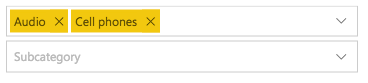
Autocomplete (Pro only)
With the autocomplete enabled, Smart Filter Pro works like the Google search bar: you start typing a few characters and the input box autocomplete the word with the first result from underlying data.
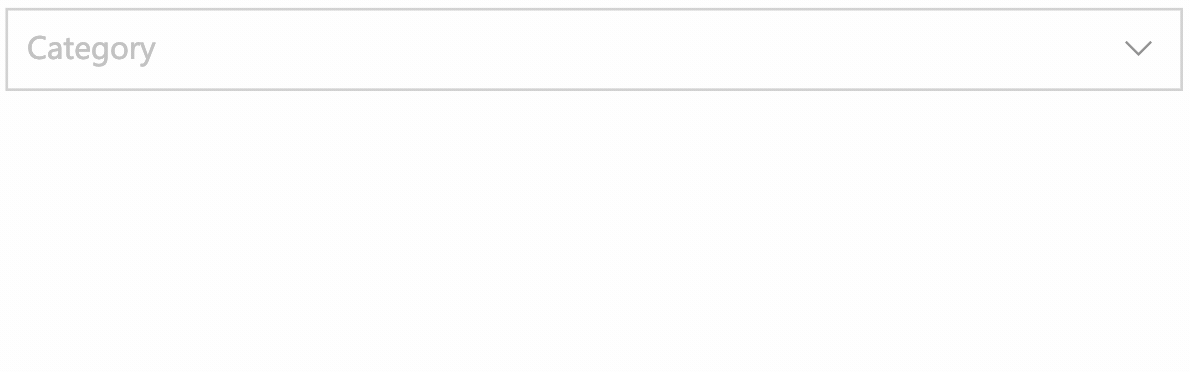
Performance boost (Pro only)
The Dropdown mode loads all data in memory, so it can be slow in certain conditions.
Smart Filter Pro uses a modern loading approach that boosts performance and loads big datasets faster than ever.
Incremental loading (Pro only)
Power BI custom visuals can only retrieve 30,000 rows by default. Smart Filter Pro is able to bypass this limit by loading data incrementally, which is fast and invisible to users.
Moreover, you can you can set a limit on the number of rows, and speed up the report responsiveness with huge datasets.
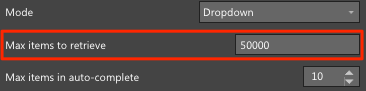
Multiple items compression
If you have limited space, you can choose to compress the filter box height by keeping your selected keywords inside the dropdown list.
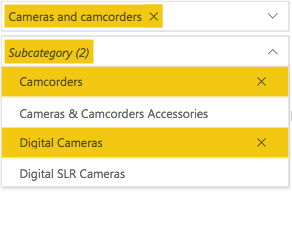
Hierarchy mode (Pro only)
With the Hierarchy mode your columns are arranged in a tree view, according their relationship in the underlying model. You can select single or multiple nodes in order to filter the other charts of your reports.
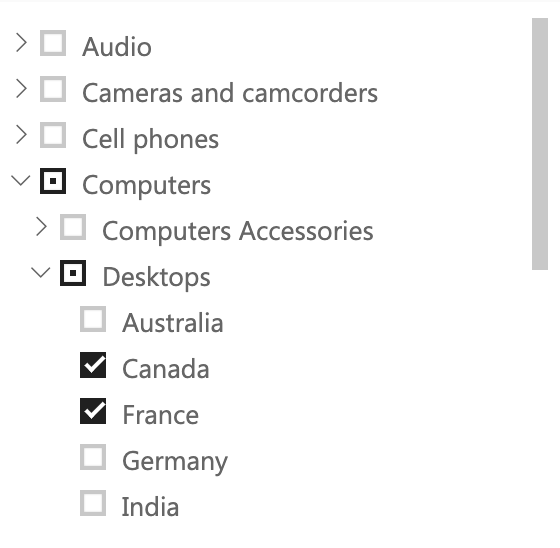
Filter mode (Pro only)
Sometimes, working with huge datasets and loading all data in memory can be very expensive. In Smart Filter Pro you can use the Filter mode, which allows the querying of data by defining filter conditions. This way, there are no limits on which elements in the column to filter. You write filters with a simple syntax getting instant results.
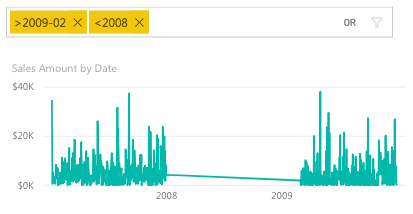
Query syntax
The Filter mode supports textual fields, dates, and numbers.
For each data type you can use specific operators such as < or > for numbers and dates, or “quotes” for strings.
Here are some examples:
- Use “text” to retrieve all strings equal to text
- Use text to retrieve all strings containing the word text
- Use text* to retrieve all strings starting with the word text
- Use >2018-02 to retrieve all dates after Feb 2018
- Use <2018 to retrieve all dates prior to 2018
- Use 2017-02_2018-02 to retrieve a time period between Feb 2017 and Feb 2018
- Use >=45 to retrieve all numbers greater than or equal to 45
- Use !45 to retrieve all numbers other than 45
You can see the complete syntax inside the visual documentation.
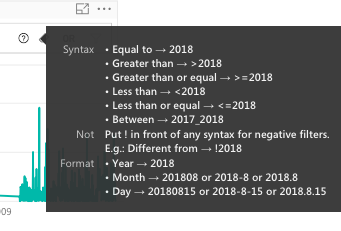
Logical operators
You can also choose how to connect the keywords. Logical operators available: AND and OR.
![]()
Consolidate multiple filters (Pro only)
In Filter mode, you can now bind multiple fields to Smart Filter Pro by keeping a single search box. This way, in the same textbox you can specify filters for different columns at the same time.

Search mode (Pro only)
A simplified version of the Filter mode, this working mode is faster and easier to use. It allows pasting long list of values and dynamic searching without sacrificing the overall performance.
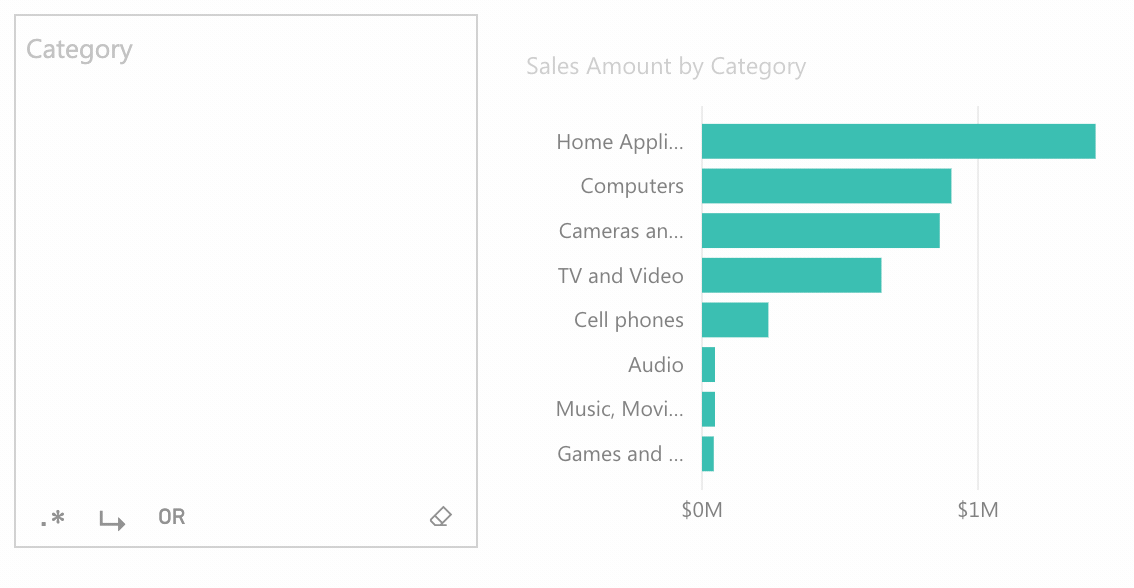
Observer mode
The Observer mode makes Smart Filter a narrative visual, by displaying all the applied filters in one place.
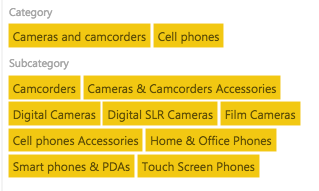
Interactivity (Pro only)
Smart Filter Pro allows you to click over the keywords to add filters to the report.
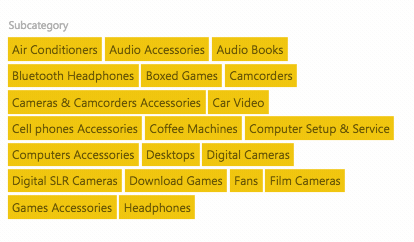
Hidden count (Pro only)
In the Observer mode you can choose how many items to show (max 1,000) while displaying the count of hidden items.
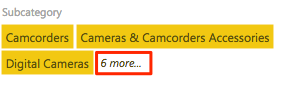
Customization
Smart Filter is a highly customizable visual. You can pick the items color and text size. Smart Filter Pro also includes the ability to change the font family and the dropdown list background color. Smart Filter Pro also introduces the horizontal alignment mode for multiple filter boxes.
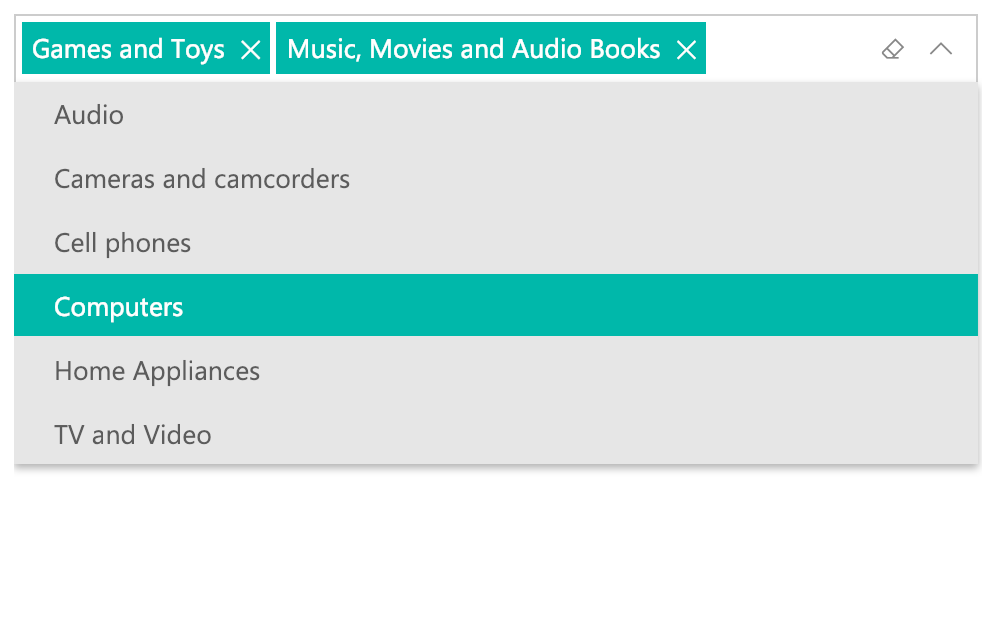
Tooltips (Pro only)
Smart Filter Pro connects multiple columns and measures to the Tooltips field in order to display additional information for selected keywords. This feature is only available in Dropdown and Observer modes.
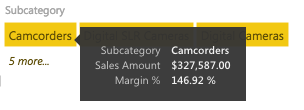
Bookmarks (Pro only)
Smart Filter Pro supports the Bookmarks feature of Power BI.
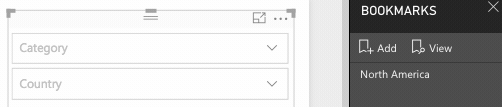
Sync Slicers (Pro only)
Smart Filter Pro supports the Sync Slicers feature of Power BI (currently limited to a single field for all custom visuals by the platform).
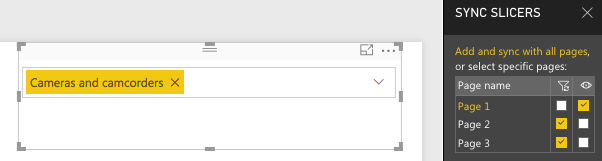
Themes & High-Constrast mode (Pro only)
Smart Filter Pro supports the High-Constrast mode of Power BI.
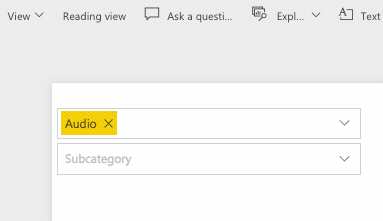
Organizational Custom Visuals
Smart Filter Pro is designed to be used in the Organizational Custom Visuals (OCV) repository. This is a safe place to store custom visuals, making them accessible to your entire organization.
The main benefit of using the OCV is the handling of updates. When an update is available for a visual, you can apply it in the OCV and all the reports using that visual will be automatically updated throughout your organization.
More details are available in this article: Power BI Organizational Custom Visuals
Versions Comparison
Smart Filter |
Smart Filter Pro |
|
|---|---|---|
| Dropdown mode | ||
| – Multiple items compression | ||
| – Performance boost | ||
| – Max loaded data rows | 30,000 rows | Unlimited rows |
| – Autocomplete inline | ||
| Filter & Search mode | ||
| – Textual search with wildcards support | ||
| – Dates and periods comparison | ||
| – Numbers comparison | ||
| Observer mode | ||
| – Interactivity | ||
| – Selection count | ||
| Hierarchy mode | ||
| Customization | ||
| – Items color | ||
| – Text size | ||
| – Font family | ||
| – Dropdown background color | ||
| – Horizontal mode | ||
| Tooltips | ||
| Bookmarks support | ||
| Themes & High-Contrast mode support | ||
| Copy & paste | ||
| Sync Slicers |
